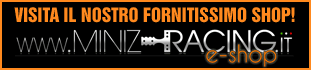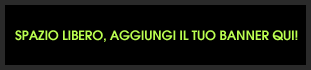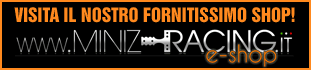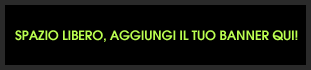Navigando su internet ho trovato il seguente articolo:
http://www.hobbymedia.it/5453/kyosho-dn ... cs-adapter Sembra che con questa chiavetta si possa configurare l'elettronica.
-Software per DNano
http://www.kyosho.com/jpn/support/instr ... ager102.ex-Software per Mini-Z
http://www.kyosho.com/jpn/support/instr ... ger102.exeQuello che si può modificare è:
・GAIN Changes the characteristics of the steering servo.
Adjust settings left to right on the screen from Min,
Med, Strong. This setting controls the strength the
servo uses to retain its current position in
response to external force.
・SPEED (Servo Speed)
Adjusts the speed at when the servo responds to
transmitter signals. Adjust settings left to right on the
screen from Slow, 2, 3, 4, Fast to set the servo
response speed.
・PNCH (Punch)
Sets the servo’ s initial response speed. Settings
from 1 (low) to 10 (High) are available. Lower
settings are similar to analog servo movement. If
steering control is too sharp and makes control
difficult, try a lower setting.
・D.BAND (Dead Band)
This sets the width that initiates servo response to
external force. Narrow, Mid and Wide settings are
available. Adjust from right to left on the screen to reduce
the width of the dead band and thereby increase the
sensitivity of the servo's movement to external force.
・DUMP (Dumping)
This sets the characteristics of the servo when it is
stopped. Smooth setting brakes the servo to stop
just before the target position, while Over setting
brakes the servo on the target position so it goes
slightly past and then returns.
・D.FREQ (Motor Drive Frequency)
Sets the motor drive frequency on the throttle to
5kHz, 2.5kHz or1.2kHz. Changes the frequency of
the entire throttle input side. Generally speaking,
lower frequency settings produce higher torque
and lower energy efficiency.
・NUTRAL (Neutral)
Adjust the width of the neutral area for the throttle
trigger. Narrow, Mid and Wide settings available.
Settings to the left side of the screen are for
narrower neutral width settings.
・V.INERTIA (Virtual Inertia Control Change Ratio)
Adjusts the distance the model travels after the
throttle has been released. Five stage settings
from Strong, 2, 3, 4, and OFF are available.
Inertia settings increase from right to left with
OFF setting removing any control for maximum
inertia. Small RC models can stop quickly when
the throttle is released so this feature enables
you to find a more natural feeling. This is called
Virtual Inertia Control.
・COM (M)
Specifies the USB port number used by the
software on the computer. If switched OFF or the
specified port number is incorrect, connection with
the model is not possible. Check the connection
port by referring to ‘Checking COM Port’ .